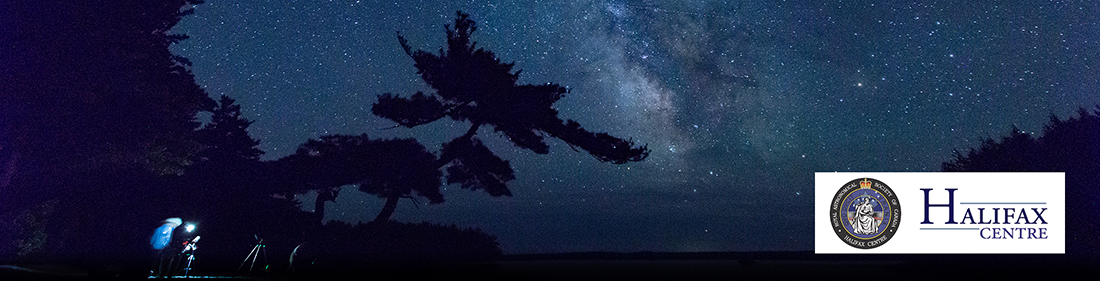Using the Howard 8" EdgeHD HyperStar (SCO-HyperStar)
The combination of a Celestron C8" Schmidt Cassegrain EdgeHD telescope mounted on Celestron AVX mount, paired with a Starizona HyperStar v4 and the Atik 428ex CCD camera provides the opportunity to capture images of the night sky with an amazing f/1.9 f ratio providing very fast imaging (i.e. shorter exposures). With post-processing you can create stunning images.

|

|
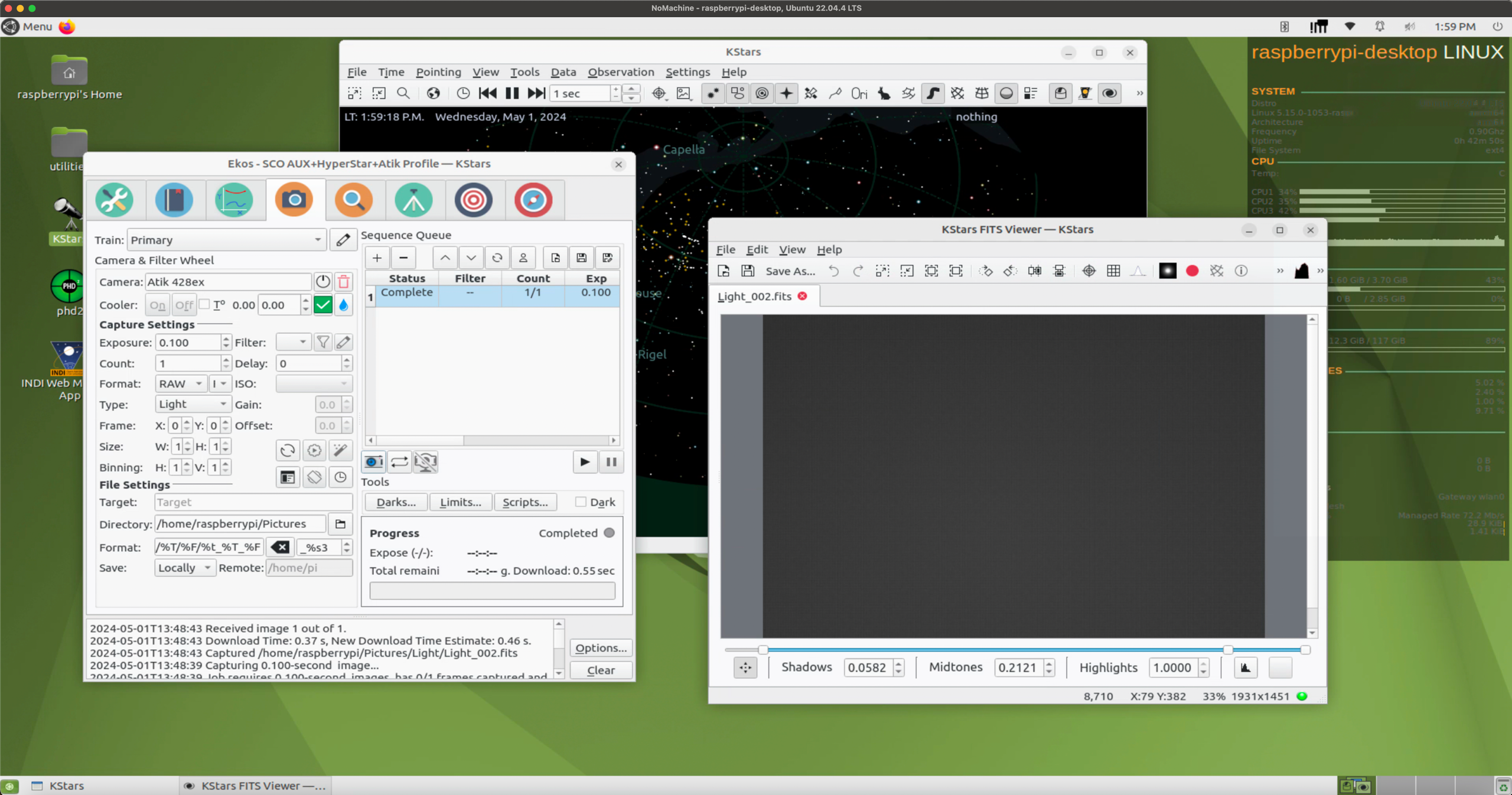
|
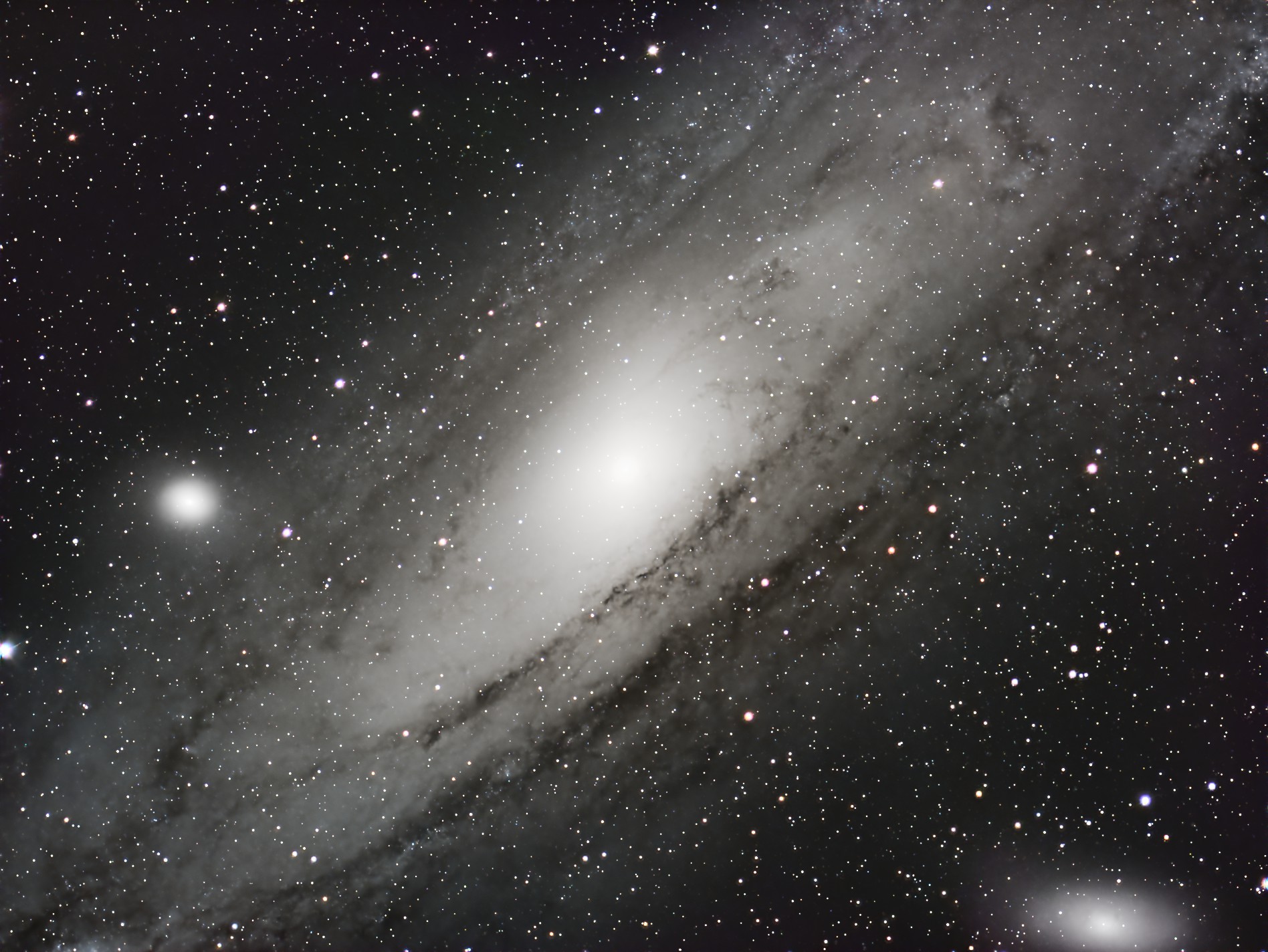
|
This documentation is still a work in progress...
1. Before you go to SCO - Connectivity
There are 3 methods of connecting your PC/Mac/Tablet to control the telescope and camera. All will require being on the same SCO WiFi network as the equipment (see below 2. At SCO). Please choose one of these.
- Install NoMachine (free remote desktop software https://www.nomachine.com/) on your own device and connect to the telescope to control it by using the KStars application on the RPi4 via NoMachine which is installed on the RPi4. This gives you a "Remote Desktop" view of the RPi4. With this approach you can transfer (the previously compressed folder of) captured images to your computer using the "Transfer a file" NoMachine menu item.
- Alternately connect to the telescope to control it via the KStars app (running on the RPi4) by connecting to it using your internet browser on your device using noVNC connectivity (https://novnc.com/info.html). You do not have to install anything on your own equipment. To connect via noVNC, connect to this address http://192.168.0.150:6080/vnc.html?host=192.168.0.150&port=6080 using your internet browser. The noVNC password is: astro. Control the telescope by using the KStars application on the RPi4. With this approach you can transfer your captured images to your computer by mounting your computer's shared network folder to the desktop.
- Finally (and my preferred approach) you could install KStars locally on your device (PC Windows, Macs or Ubuntu) and create a KStars Device Profile to connect from your KStars app to the remote KStars (on the RPi4) and return the captured images directly to a folder on your device. The image transfer is slightly slower, but you have the images locally as they are generated. KStars is available via https://kstars.kde.org/download/. This is the preferred approach, as you have immediate access to your captured images, and it provides an opportunity to explore KStars before visiting SCO using simulated equipment.
2. At SCO - Starting up the Telescope
Note that the sequence of starting devices is important. The Raspberry Pi needs to see the TP-Link Travel Router network is available so it won't create its own hotspot.
- A TP-Link Travel router labelled "SCO Router" is located on the Roll-off Observatory eastern wall. Ensure it is powered on by being plugged into the nearby wall socket below it.
- Uncover the C8 Telescope located near the back wall of the Roll-Off observatory and plug in the power bar to the power the equipment. This powers the C8 (it also has a power switch), the Atik 428ex camera, the focuser, and the Raspberry Pi4. Avoid moving the tripod if possible.
- Attach the dew shield if there is any chance of dew.
- Ensure the Telescope is powered on. Using the Hand-Controller, press enter to follow the initialization prompts:
Ensure the Dec and RA motors are at their index positions.
Check/adjust the location and Date / Time as shown on the Hand-Controller. It has a real time clock so it may be correct by default.
Choose "Last Alignment" from the choices of Alignment options. (If the scope hasn't been moved, last alignment is sufficient in this scenario). - Ensure the Raspberry Pi4 (RPi4) computer attached to the telescope optical tube is powered on. It has a USB-C power connection and a USB-C power cable to power it. There is no power switch specifically for it. If the USB-C connector is in place, it has power.
- Using one of the methods above in part 1, connect your PC/Mac/Tablet to the telescope via the network SCO-TP-Link_42204787_5G or the 2.4Ghz SCO-TP-Link_42204787. The password is 8 digit number sequence in the network name 42204787. This is the same network that the RPi4 is connected to.
3. At SCO - Capturing images
- Once you are connected to the network, run either NoMachine or use your browser via noVNC to connect to the Telescope's computer.
- If using NoMachine, it will show you the available computers to connect to. Choose the SCO-HyperStar. Once connected you will see the remote desktop of the SCO-HyperStar. Double click on the KStars icon
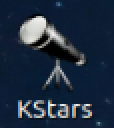 on the desktop to start the imaging session.
on the desktop to start the imaging session. - Within KStars, under the Tools menu, choose EKOS to launch the EKOS to allow you to select the correct equipment profile, in this case the predefined "SCO Celestron HyperStar" profile. Once selected, click the Start button
 . The profile will attempt to connect KStars to the devices in the profile: the Celestron C8, the MicroTouch Focuser, and the Atik A428 ex camera. The INDI Control Panel will appear showing the devices that have been connected: Atik CCD, MicroTouch Focuser and the Celestron AVX telescope mount.
. The profile will attempt to connect KStars to the devices in the profile: the Celestron C8, the MicroTouch Focuser, and the Atik A428 ex camera. The INDI Control Panel will appear showing the devices that have been connected: Atik CCD, MicroTouch Focuser and the Celestron AVX telescope mount. - Or alternately (and my preferred approach) if you have chosen to install KStars on your own equipment and communicate to the "remote" SCO-HyperStar computer, then there is an alternative step required to define the remote devices in your local profile. In the Setup tab, click on the Add profile button
 to create a profile with the device drivers from the available drivers and choose the Remote mode with the host ip address 192.168.0.101. Save the profile using the Name you specify (e.g. SCO SCO-HyperStar).
to create a profile with the device drivers from the available drivers and choose the Remote mode with the host ip address 192.168.0.101. Save the profile using the Name you specify (e.g. SCO SCO-HyperStar).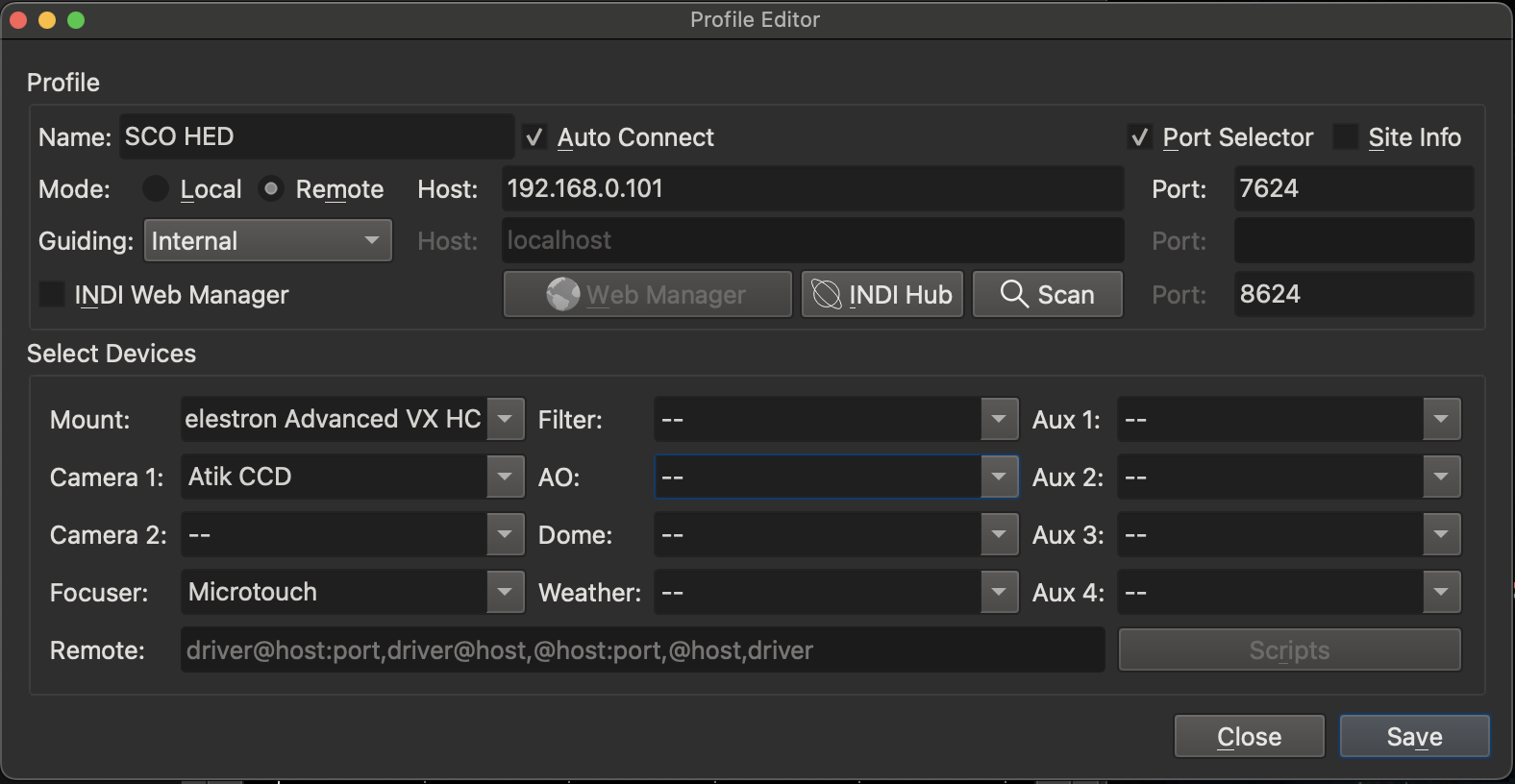
- When connected you will see a number of additional tabs appear in the KStars menus adding additional functionality now that the devices are connected

corrsponding to the Setup (default), Scheduler, Analyze, CCD, Focus, Mount, Align and Guide tabs. - On the assumption that the polar alignment of the SCO-HyperStar is acceptable between uses, the steps in imaging are: Decide on an object to image, align the scope to that target, focus the telescope, and take the images.
a. Use the Observation Planner menu item and choose Find Object or What's Up Tonight to select a target. Once the target is in the Wish List , select it and right click Scope to move the telescope to that location and then right click and choose Center to center the object in the sky view.
b. After the telescope has moved to the target area, Choose the Align tab to Capture & Solve by Slew to the Target, to precisely center the target. It may take a few exposures and telescope repositions to center the target.
c. Choose the Focus tab to begin an Auto Focus sequence to zero in on the precise focus position. This requires you are relatively close to focus to begin with and the sky conditions provide sufficient stars to measure their HFR.
d. Choose the CCD tab to set the exposure time for each image (sec) and the Count of the number of images to take. If the target was successfully found during the alignment, the name of the Target should be already entered. The directory of where to store the images defaults to a folder on the RPi4. Click on the Add button to add this request to the image queue. When you've added the image requests you'd like to use to the queue, click on the run button
to add this request to the image queue. When you've added the image requests you'd like to use to the queue, click on the run button  to begin imaging.
to begin imaging.
4. When you are finished for the night
- Depending on how you connected to the Raspberry Pi and KStars, make sure you have a local copy of your images on your own machine. Using the KStars <--> KStars connections you likely have already saved the images to your own computer. If using NoMachine, compress the folder of images on the RPi4 to a single file and using the transfer from server option in NoMachine, copy the compressed file back to your computer. Using noVNC - TBD.
- Ensure the Telescope moved to the Home Position, using the AVX mount Go to Home Position (under utilities in the Hand Controller).
- Power off the telescope using it's power switch. Unplug the power bar from the wall outlet.
- Remove the dew shield and cover the C8 Telescope. Avoid moving the tripod if possible.
- Follow the SCO guidelines for leaving SCO in a secure state.
Things you might want
A 360˚ terrain image showing the roll-off and tree skyline at SCO from the position of the SCO-HyperStar. This file can be added to your local KStars installation as a terrain image with an azimuth correction of -180˚. This is done using the options button in the lower right corner on the Kstars EKOS window and adding it in the Terrain option.
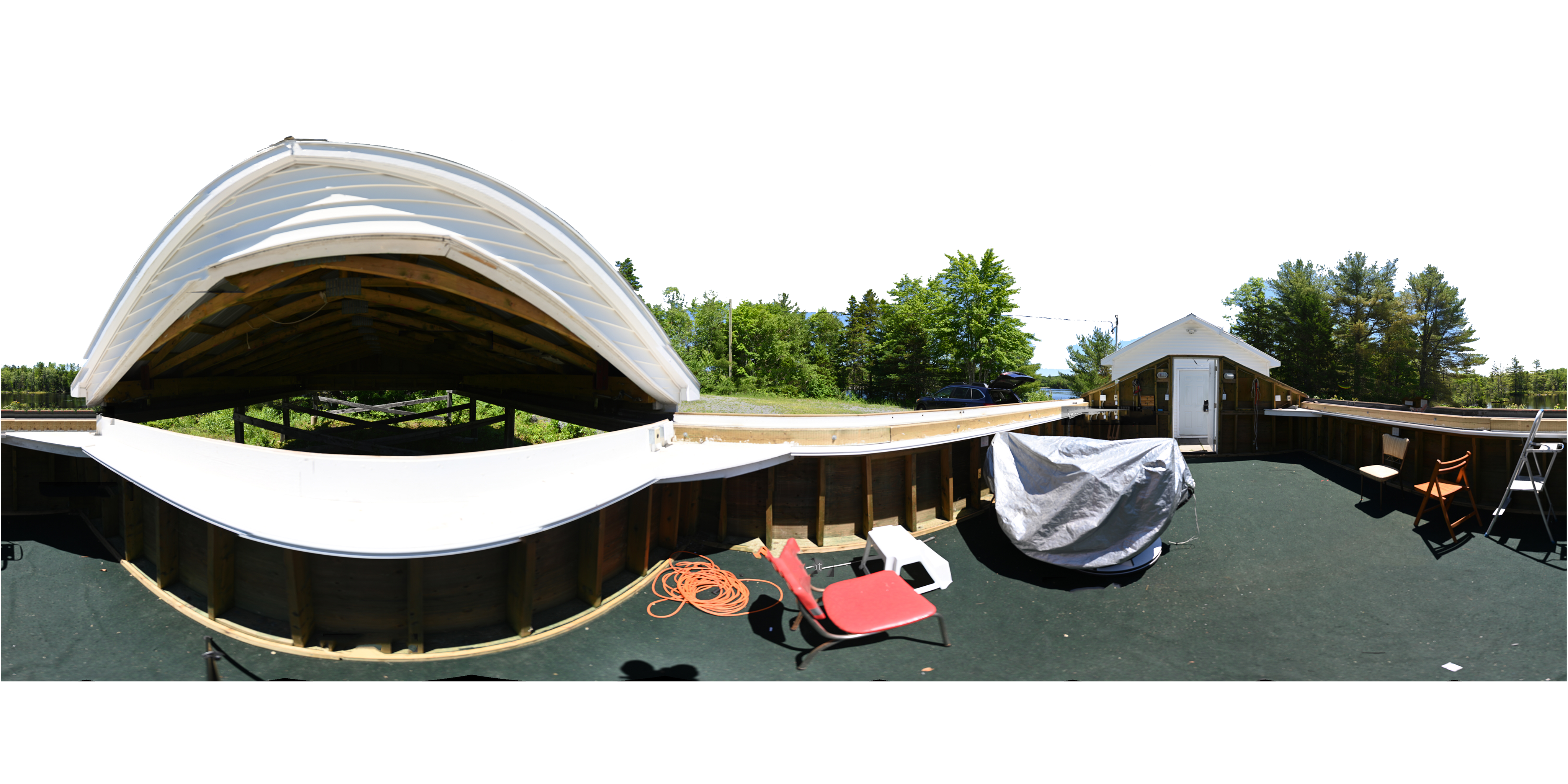
Download this image to your local KStars installation as a terrain image.
Post Processing of the images
Siril is a free application that permits alignment, stacking and image processing of the images captured by the system.
PixInsight is an (expensive) paid app for sophisticated post-processing. You may not want to invest in this until you tried out alternatives. There is a free demo.
Reference Manuals
Celestron C8 Manual
Celestron Edge HD Instruction Manual.pdf
Hyperstar 4 on a Celestron C8 Manual
HyperStar_4_C8_GEM_Instructions.pdf
Atik 428ex Manual
https://atikcameras.wpenginepowered.com/wp-content/uploads/2015/07/AtikSeries4Manual.pdf
KStars Manual
- Hits: 817
 |
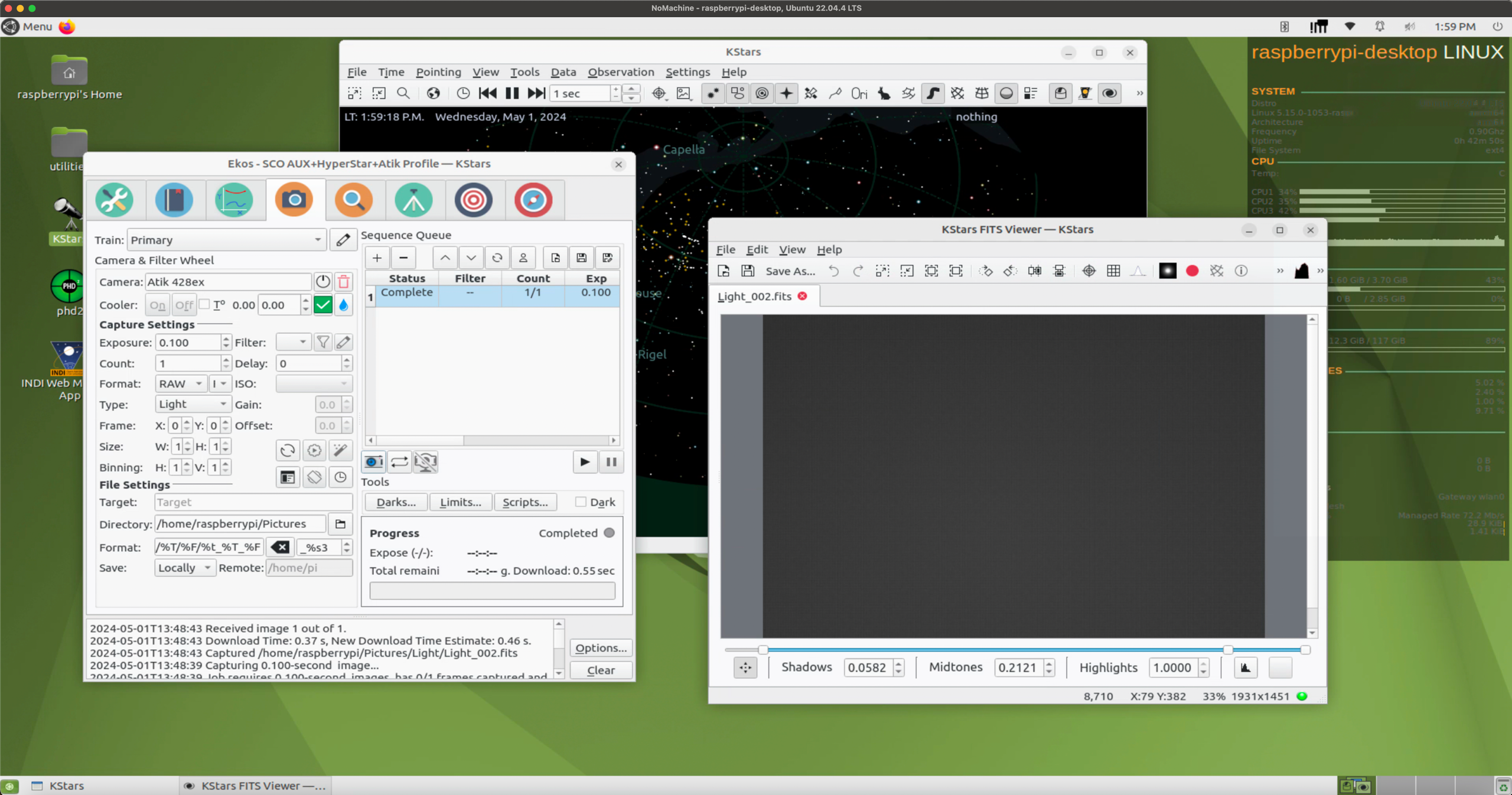 |
 |
These instructions were written after-the-fact, so there are errors and omissions.
1. Initial setup (already done)
- First off, acquire an Raspberry Pi microprocessor (in this case donated by Dave Chapman with 4G RAM and micro SD memory).
- Donated hardware by Jane and Alfred Howard: Celestron AUX, 8" Celestron Edge HD SCT, HyperStar, Atik 428ex 1931 x 1451 pixel colour CCD.
- Downloaded Rob Lancaste's excellent AstroPi3 installer script from GitHub - rlancaste/AstroPi3. This script automates the many setup steps involved with configuring a Raspberry Pi or similar single board computer (SBC) running Ubuntu or Raspbian, so that it can be an Astrophotography hub using INDI, KStars, and Ekos. Follow the instructions on that GitHub page to create a bootable microSD OS image and run this script to install the astronomy software.
sudo ./setupUbuntuSBC.shIn this case we chose the option to install the x11vnc VNC server, as well as creation of it's own automatic hot-spot when no known networks are found.
- After connecting the RPi to an HDMI display, attaching a keyboard, mouse and providing an ethernet cable link to the home router, power up the RPi.
- With the ethernet connection active, download NoMachine Remote Desktop software, the ARMv8 DEB installation and install that on the RPi. I chose this approach based on discussions on https://www.indilib.org/forum/recent.html. If you don't want to use this software, the AstroPi3 installer script will install alternatives (below).
- With NoMachine running as a Remote Desktop server disconnect the HDMI, keyboard and mouse and access the RPi via an installation of NoMachine (on the MacBook Pro) (a RPi reboot permitted the Remote Desktop to be reconfigured to a lower readable pixel density).
- When that is completed, launch KStars to complete the initialization of KStars and test it using the telescope simulators.
- Connect the physical telescope equipment to the RPi and create a new Profile in EKOS containing the matching drivers for each of your devices. In my case we are using Celestron AVX mount, Starizona microlight focuser, Atik 428ex camera.
- Download the Astrometry.net Index files (to allow StellarSolver to plate solve) via the Solver Options Index Files dialog. I chose to update files at the predefined Location: /home/odroid/.local/share/kstars/astrometry. There are check boxes that allow KStars to download these files for you. You don't need to download the most detailed (largest) indexes, depending on the Field of View of you scope/camera.
- Generate an Artificial Horizon polygon for the KStars desktop planetarium to provide a visual indicator of your unobstructed view.
- I our use case, there is no need to use Phd2 (included) for guiding and haven't a profile configured for this scenario.
- After noticing some warnings about missing locale during the software updates, I ran
to set up my locale for my language/country e.g. en_CA.UTF-8. (A reboot was required to have locale show the updated info)sudo dpkg-reconfigure locales sudo localectl set-locale LANG=en_CA.UTF-8
Installing Source code version of KStars
The 1st step is from https://github.com/KDE/kstars
A shell script to automate Installing Kstars/Indi from their git repositories
Link to repository gitea.nouspiro.space/nou/astro-soft-build
Before running this script uninstall INDI and KStars from repository.
Steps:
- Clone git repository git clone gitea.nouspiro.space/nou/astro-soft-build.git
- Enter cloned directory cd astro-soft-build
- Install dependencies by running ./install-dependencies.sh This need to be done only first time.
- If you are using QHY camera then run ./build-fxload.sh
- Run one of build-soft-stable.sh or build-soft-latest.sh
For general use run stable version. Use latest version if you want to test new bleeding edge feature in development.
Latest build sometimes fail because some breaking change in base indi and not every driver was updated. In this case try to wait day and try again.
If stable build fail try remove all build-* directories in $HOME/astro-soft or $HOME/astro-soft-stable
I update stable script when new stable version of INDI is released so to get latest version run
Enter astro-soft-build directory
Run git pull origin
Run one of build-soft-stable.sh or build-soft-latest.sh
Configure novnc SSL
raspberrypi@raspberrypi-desktop:~$ openssl req -x509 -nodes -newkey rsa:3072 -keyout novnc.pem -out novnc.pem -days 3650
-----
You are about to be asked to enter information that will be incorporated into your certificate request.
What you are about to enter is what is called a Distinguished Name or a DN.
There are quite a few fields but you can leave some blank
For some fields there will be a default value,
If you enter '.', the field will be left blank.
-----
Country Name (2 letter code):CA
State or Province Name (full name):Nova-Scotia
Locality Name (eg, city):Halifax
Organization Name (eg, company):RASC-Halifax
Organizational Unit Name (eg, section):
Common Name (e.g. server FQDN or YOUR name):SCO
Email Address:j******.com
# launch novnc
/usr/share/novnc/utils/launch.sh --cert /usr/share/novnc/novnc.pem --web /usr/share/novnc
# install novnc as a service
sudo --preserve-env bash -c 'cat > /lib/systemd/system/novnc.service' << EOF
[Unit]
Description=Start novnc at startup.
After=multi-user.target
[Service]
Type=simple
ExecStart=/usr/share/novnc/utils/launch.sh --cert /usr/share/novnc/novnc.pem --web /usr/share/novnc
[Install]
WantedBy=multi-user.target
EOF
######################
# This enables the Service so it runs at startup
sudo systemctl enable novnc.service
sudo systemctl daemon-reload
# launch vnc server
sudo /usr/bin/x11vnc -auth guess -forever -loop -noxdamage -repeat -rfbauth /etc/x11vnc.pass -rfbport 5900 -shared
# install x11vnc as a service
# Note: RealVNC does not work on non-Raspberry Pi ARM systems as far as I can tell.
# This will install x11vnc instead
sudo apt -y install x11vnc
# This will get the password for VNC
x11vnc -storepasswd /etc/x11vnc.pass
# This will store the service file.
######################
sudo --preserve-env bash -c 'cat > /lib/systemd/system/x11vnc.service' << EOF
[Unit]
Description=Start x11vnc at startup.
After=multi-user.target
[Service]
Type=simple
ExecStart=/usr/bin/x11vnc -auth guess -forever -loop -noxdamage -repeat -rfbauth /etc/x11vnc.pass -rfbport 5900 -shared
[Install]
WantedBy=multi-user.target
EOF
######################
# This enables the Service so it runs at startup
sudo systemctl enable x11vnc.service
sudo systemctl daemon-reload
Alternative build method for KStars
These 3 line are meant to install Kstars, not update it
sudo apt-add-repository ppa:mutlaqja/ppa
sudo apt-get update
sudo apt-get install indi-full kstars-bleeding
To update the software, you need these 2 lines
sudo apt update
sudo apt upgrade
The "upgrade" line is meant to update the softwares.
Auto start Kstars and EKOS
Created the indiwebmanager.service by opening http://localhost:8624/ in Firefox on the RPi4 and creating a new profile "SCO-AVX+HyperStar+Atik"
by choosing the Atik CCD, Celestron Advanced VX HC and Microtouch Drivers
using the default Port 7624 and configured to Auto Start and Auto Connect.
Add a Real Time Clock to the RPi4
# These commands were used to add a Real Time Clock to Ubuntu 22.04
# taken from https://forums.raspberrypi.com/viewtopic.php?t=330201#p1977333
# this script can't be executed directly as there are 2 sections to insert into files
# that are not structured to be run as a command.
sudo apt-get update
sudo apt-get upgrade
sudo apt-get install i2c-tools
sudo i2cdetect -y 1
sudo modprobe rtc-ds1307
sudo bash
echo ds1307 0x68 > /sys/class/i2c-adapter/i2c-1/new_device
exit
sudo hwclock -r
sudo hwclock -w
cd /etc/modules-load.d
sudo pluma modules.conf
#This loads the rtc-1307 module
rtc-1307
cd /etc/
sudo pluma rtc
#!/bin/bash
#this is the script to be executed at boot to create the rtc interface
echo 'ds1307 0x68' | sudo tee /sys/class/i2c-adapter/i2c-1/new_device
sudo hwclock -s
# end of rtc text
cd /etc/systemd/system/
sudo pluma rtc.service
#this calls the rtc script at boot to create the rtc interface new_device
[Unit]
Description=RTC Clock
Before=cloud-init-local.service
Requires=systemd-modules-load.service
After=systemd-modules-load.service
[Type]
Type=oneshot
[Service]
ExecStart=/etc/rtc
[Install]
WantedBy=multi-user.target
# end of rtc.service text
sudo systemctl start rtc.service
sudo systemctl enable rtc.service
Accessing the Artifical Horizon in the KStars sqlite database
These coordinates may require updating if the Terrain file image isn't positioned correctly.
sqlite3 .local/share/kstars/userdb.sqlite
sqlite> select * from horizons;
13|horizon_1|SCO West Center Roll-off CCW|1
sqlite> select * from horizon_1;
-0.0958333333333333|22.5608333333333
-7.92111111111111|23.3038888888889
-13.2838888888889|23.5680555555556
-19.4327777777778|24.775
-22.1513888888889|23.0875
-27.4005555555556|31.8605555555556
-34.0227777777778|33.8641666666667
-49.5269444444444|45.2625
298.359444444444|51.6066666666667
277.503055555556|57.1925
254.253055555556|59.5002777777778
235.958333333333|49.7238888888889
219.855|35.0622222222222
211.282777777778|21.5702777777778
205.600555555556|7.94694444444445
184.772777777778|6.21722222222222
181.291111111111|8.29861111111111
179.356388888889|7.26277777777778
177.683888888889|7.12277777777778
175.858333333333|9.04361111111111
174.081944444444|6.93361111111111
170.736111111111|6.70277777777778
166.951111111111|15.5255555555556
163.669166666667|24.5066666666667
156.811666666667|30.5088888888889
151.062222222222|27.9708333333333
149.516388888889|31.3222222222222
146.241666666667|31.6872222222222
144.333888888889|31.2233333333333
139.644166666667|33.1291666666667
136.503055555556|32.3230555555556
133.603333333333|30.0044444444444
131.430277777778|29.9838888888889
127.025555555556|31.3586111111111
122.888333333333|30.8063888888889
120.358888888889|28.0533333333333
118.203611111111|26.6527777777778
113.683333333333|26.5269444444444
110.674444444444|24.1822222222222
108.907777777778|22.1594444444444
107.8|19.9252777777778
108.223333333333|17.4375
107.648055555556|15.8952777777778
104.388611111111|17.3608333333333
101.380555555556|18.9427777777778
97.0894444444444|16.8161111111111
92.5125|14.6036111111111
85.4952777777778|15.1936111111111
84.1752777777778|19.9119444444444
82.6422222222222|20.7652777777778
80.3138888888889|18.1133333333333
77.8136111111111|14.6597222222222
74.7958333333333|13.9613888888889
72.0033333333333|10.1702777777778
71.0330555555555|6.62
67.7575|6.8475
67.4472222222222|9.37972222222222
65.3041666666667|14.8713888888889
63.5613888888889|19.4727777777778
61.4622222222222|27.1841666666667
58.1011111111111|32.5408333333333
54.5325|34.7338888888889
48.9633333333333|33.5580555555556
43.6833333333333|31.8691666666667
40.9144444444444|28.2777777777778
37.0825|27.9969444444444
33.5697222222222|26.7033333333333
30.4205555555556|23.8216666666667
27.3869444444444|24.2419444444444
23.4933333333333|23.0233333333333
21.2377777777778|19.8744444444444
17.4761111111111|19.9152777777778
13.5852777777778|20.0461111111111
10.9786111111111|21.3797222222222
9.01111111111111|23.1786111111111
6.27222222222222|23.2033333333333
4.94138888888889|21.9013888888889
2.31222222222222|22.0205555555556
0.48|22.4783333333333
# to load the
PRAGMA foreign_keys=OFF;
BEGIN TRANSACTION;
CREATE TABLE horizons ( id INTEGER DEFAULT NULL PRIMARY KEY AUTOINCREMENT, name TEXT NOT NULL,label TEXT NOT NULL,enabled INTEGER NOT NULL);
INSERT INTO horizons VALUES(13,'horizon_1','SCO West Center Roll-off CCW',1);
COMMIT;
PRAGMA foreign_keys=OFF;
BEGIN TRANSACTION;
CREATE TABLE horizon_1 (Az REAL NOT NULL, Alt REAL NOT NULL);
INSERT INTO horizon_1 VALUES(-0.095833333333333325932,22.560833333333334849);
INSERT INTO horizon_1 VALUES(-7.9211111111111112137,23.303888888888888431);
INSERT INTO horizon_1 VALUES(-13.283888888888888857,23.568055555555556424);
INSERT INTO horizon_1 VALUES(-19.432777777777779704,24.774999999999998579);
INSERT INTO horizon_1 VALUES(-22.151388888888888573,23.087499999999998579);
INSERT INTO horizon_1 VALUES(-27.400555555555552445,31.86055555555555685);
INSERT INTO horizon_1 VALUES(-34.022777777777776009,33.864166666666669414);
INSERT INTO horizon_1 VALUES(-49.526944444444445992,45.262500000000002842);
INSERT INTO horizon_1 VALUES(298.35944444444447754,51.60666666666666913);
INSERT INTO horizon_1 VALUES(277.50305555555553383,57.192499999999995453);
INSERT INTO horizon_1 VALUES(254.25305555555556225,59.500277777777775157);
INSERT INTO horizon_1 VALUES(235.95833333333331439,49.723888888888893689);
INSERT INTO horizon_1 VALUES(219.85499999999998977,35.062222222222217738);
INSERT INTO horizon_1 VALUES(211.28277777777779534,21.570277777777778994);
INSERT INTO horizon_1 VALUES(205.60055555555555884,7.9469444444444450326);
INSERT INTO horizon_1 VALUES(184.77277777777780443,6.2172222222222224275);
INSERT INTO horizon_1 VALUES(181.29111111111112109,8.2986111111111107164);
INSERT INTO horizon_1 VALUES(179.35638888888888687,7.2627777777777779988);
INSERT INTO horizon_1 VALUES(177.68388888888890165,7.1227777777777774304);
INSERT INTO horizon_1 VALUES(175.85833333333332007,9.0436111111111117111);
INSERT INTO horizon_1 VALUES(174.08194444444444571,6.9336111111111113914);
INSERT INTO horizon_1 VALUES(170.73611111111108585,6.7027777777777783896);
INSERT INTO horizon_1 VALUES(166.95111111111108926,15.525555555555555998);
INSERT INTO horizon_1 VALUES(163.66916666666665492,24.506666666666667709);
INSERT INTO horizon_1 VALUES(156.81166666666666742,30.508888888888890278);
INSERT INTO horizon_1 VALUES(151.06222222222223195,27.970833333333331439);
INSERT INTO horizon_1 VALUES(149.51638888888888346,31.322222222222222854);
INSERT INTO horizon_1 VALUES(146.24166666666664582,31.687222222222221291);
INSERT INTO horizon_1 VALUES(144.33388888888890733,31.223333333333332718);
INSERT INTO horizon_1 VALUES(139.64416666666664923,33.129166666666669983);
INSERT INTO horizon_1 VALUES(136.50305555555556225,32.323055555555555429);
INSERT INTO horizon_1 VALUES(133.60333333333332462,30.004444444444445139);
INSERT INTO horizon_1 VALUES(131.43027777777777487,29.983888888888888147);
INSERT INTO horizon_1 VALUES(127.025555555555556,31.35861111111111299);
INSERT INTO horizon_1 VALUES(122.88833333333333542,30.80638888888888971);
INSERT INTO horizon_1 VALUES(120.35888888888888459,28.053333333333334565);
INSERT INTO horizon_1 VALUES(118.20361111111111541,26.652777777777775015);
INSERT INTO horizon_1 VALUES(113.68333333333333712,26.526944444444442439);
INSERT INTO horizon_1 VALUES(110.67444444444444684,24.182222222222222285);
INSERT INTO horizon_1 VALUES(108.90777777777778113,22.159444444444442723);
INSERT INTO horizon_1 VALUES(107.79999999999999716,19.92527777777777942);
INSERT INTO horizon_1 VALUES(108.22333333333332916,17.4375);
INSERT INTO horizon_1 VALUES(107.64805555555555827,15.895277777777776507);
INSERT INTO horizon_1 VALUES(104.38861111111111768,17.36083333333333556);
INSERT INTO horizon_1 VALUES(101.38055555555554577,18.942777777777777715);
INSERT INTO horizon_1 VALUES(97.089444444444438886,16.816111111111112564);
INSERT INTO horizon_1 VALUES(92.512500000000002842,14.603611111111110432);
INSERT INTO horizon_1 VALUES(85.495277777777772599,15.193611111111112066);
INSERT INTO horizon_1 VALUES(84.17527777777777942,19.911944444444444002);
INSERT INTO horizon_1 VALUES(82.642222222222230243,20.765277777777779278);
INSERT INTO horizon_1 VALUES(80.313888888888882889,18.113333333333333286);
INSERT INTO horizon_1 VALUES(77.813611111111114838,14.659722222222223209);
INSERT INTO horizon_1 VALUES(74.795833333333334281,13.961388888888887294);
INSERT INTO horizon_1 VALUES(72.003333333333330302,10.170277777777776862);
INSERT INTO horizon_1 VALUES(71.033055555555549176,6.6200000000000001066);
INSERT INTO horizon_1 VALUES(67.757499999999993179,6.8475000000000001421);
INSERT INTO horizon_1 VALUES(67.447222222222222854,9.3797222222222220722);
INSERT INTO horizon_1 VALUES(65.304166666666660035,14.871388888888889213);
INSERT INTO horizon_1 VALUES(63.561388888888885162,19.472777777777775299);
INSERT INTO horizon_1 VALUES(61.462222222222223422,27.184166666666666146);
INSERT INTO horizon_1 VALUES(58.101111111111109153,32.540833333333331723);
INSERT INTO horizon_1 VALUES(54.532499999999998863,34.733888888888891699);
INSERT INTO horizon_1 VALUES(48.96333333333333826,33.558055555555554861);
INSERT INTO horizon_1 VALUES(43.683333333333330017,31.869166666666668419);
INSERT INTO horizon_1 VALUES(40.914444444444441729,28.277777777777778567);
INSERT INTO horizon_1 VALUES(37.082500000000003126,27.996944444444444855);
INSERT INTO horizon_1 VALUES(33.569722222222225128,26.703333333333333144);
INSERT INTO horizon_1 VALUES(30.420555555555555571,23.821666666666665435);
INSERT INTO horizon_1 VALUES(27.386944444444445423,24.24194444444444585);
INSERT INTO horizon_1 VALUES(23.493333333333335844,23.023333333333333428);
INSERT INTO horizon_1 VALUES(21.23777777777777942,19.874444444444446134);
INSERT INTO horizon_1 VALUES(17.476111111111109153,19.915277777777777857);
INSERT INTO horizon_1 VALUES(13.585277777777777786,20.04611111111111299);
INSERT INTO horizon_1 VALUES(10.978611111111110432,21.379722222222223849);
INSERT INTO horizon_1 VALUES(9.0111111111111110716,23.178611111111113274);
INSERT INTO horizon_1 VALUES(6.2722222222222221433,23.203333333333333144);
INSERT INTO horizon_1 VALUES(4.9413888888888894968,21.901388888888888573);
INSERT INTO horizon_1 VALUES(2.3122222222222221788,22.02055555555555344);
INSERT INTO horizon_1 VALUES(0.47999999999999998224,22.478333333333331723);
COMMIT;
Setup IndiWebManager to launch indiserver upon booting
Steps to build on Ubuntu:
sudo apt -y install python3-pip
pip3 install indiweb (NOTE: Not as root!)
mkdir -p ~/AstroRoot/
cd ~/AstroRoot/
git clone https://github.com/rlancaste/INDIWebManagerApp.git
mkdir -p ~/AstroRoot/INDIWebManagerApp-build
cd ~/AstroRoot/INDIWebManagerApp-build
cmake -DCMAKE_INSTALL_PREFIX=/usr ~/AstroRoot/INDIWebManagerApp/
make
sudo make installThe To Do list
Check the collimation of the HyperStar. Check by focusing on a bright star and then defocus so that a doughnut shape is visible. Make sure the doughnut's center is centered in the doughnut. The process for HyperStar collimation is at https://www.cloudynights.com/articles/cat/articles/the-amazing-hyperstar-a-guide-to-optimize-perf-r3013.
An alternate approach is to use the KStars Aberration Inspector Tool.
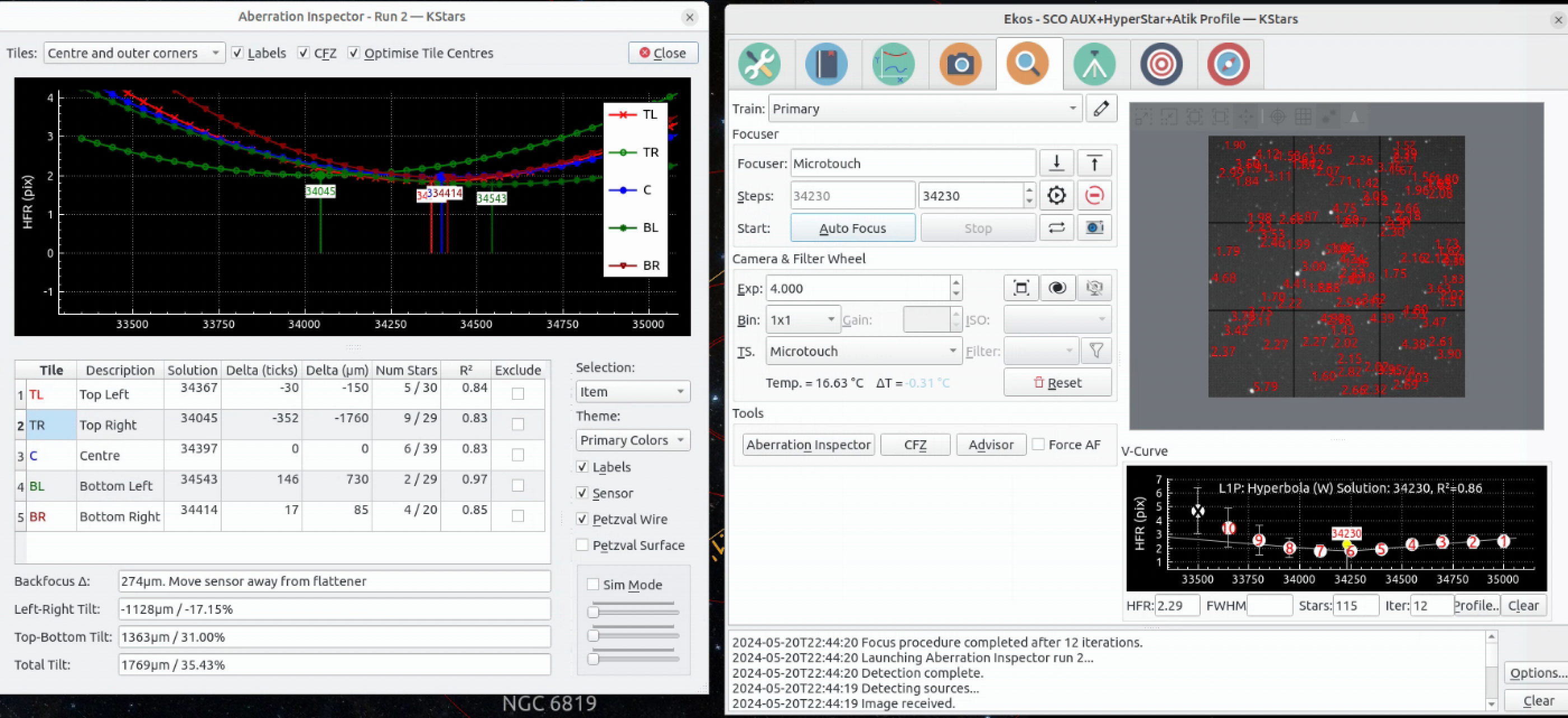
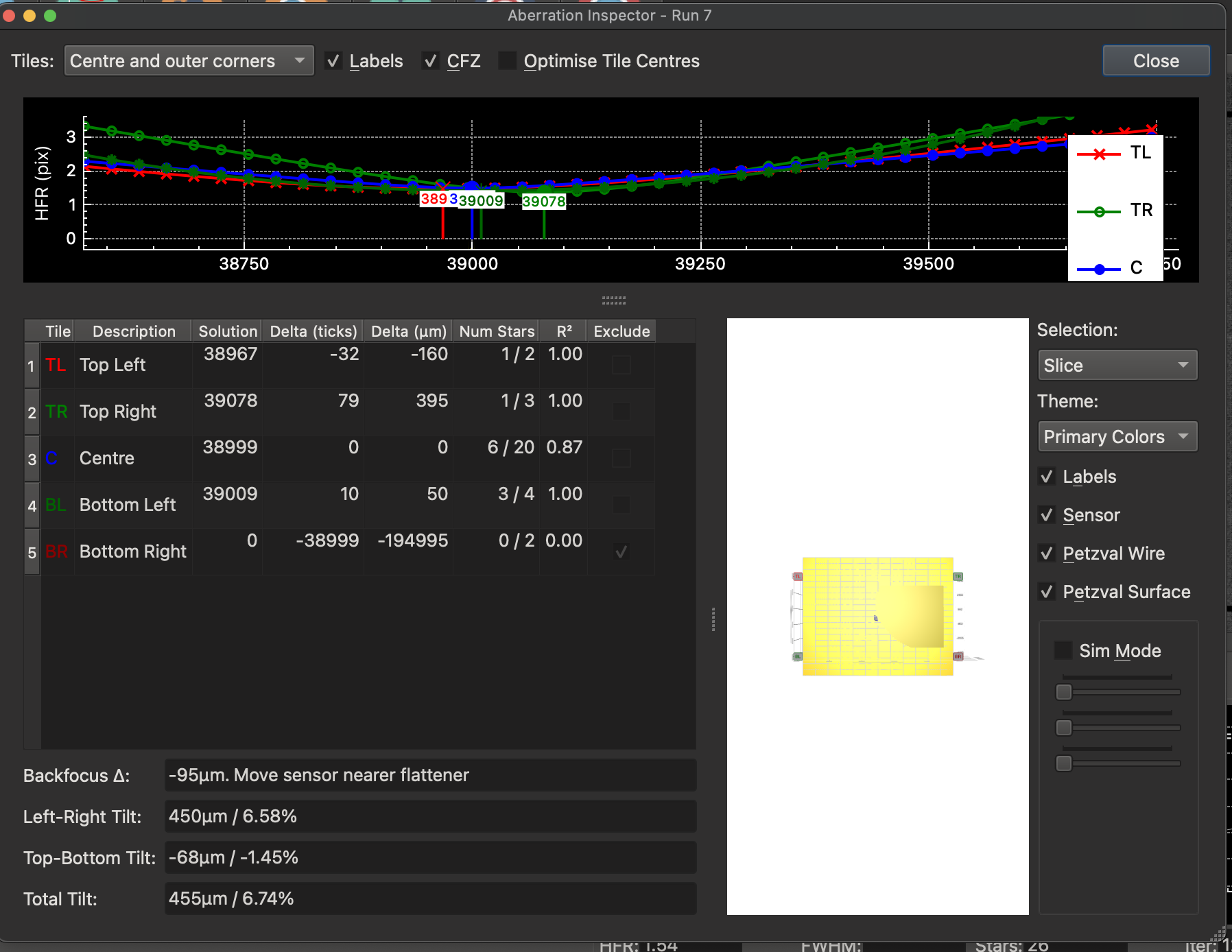
Finish configuring KStars on the RPi4, e.g. focus Starting Position and step size.
✔️ Set the precise location for SCO in the Hand Controller, rather than Halifax. St. Croix Observatory. 44 56 53.00. -64 02 27.00. 90.00 m
✔️ Check that the RPi4 is using a static IP address 1192.168.0.150
✔️ Measure the power consumption of the TP-Link Travel router. It's 2 W when measured without load.
✔️ Are we using the Donut buster focus option?
✔️ Install real-time clock so we don't have to rely on the mount for the date/time.
✔️ Create default flats and darks and bad pixel map for the Atik 428ex.
✔️ Create 360 image for placed tripod for visualizing the night sky horizon.
✔️Create exclusion polygon for limiting scope targets as they reach the trees.
✔️ Confirm a mechanism to copy images back to the user while using noVNC.
Setup KStars to drizzle between images.
Create a video tutorial describing how to use the system.
Describe how to create stacked images during processing for Electronically Assisted Astronomy.
✔️ Create backup microSD of the "finished" microSD card to allow for failure.
Investigate AstraLite for live Stacking. https://indilib.org/kunena/clients/13006-astralite-simple-indi-client-for-astrophotography-and-livestacking.html?start=0
Investigate Siril integration with KStars https://indilib.org/kunena/ekos/14648-using-post-capture-sequence-scripts-for-eaa-live-stacking.html
Question for the board? Should the TPLink router be unplugged when not in use?
2. References
Celestron C8 Manual
Celestron Edge HD Instruction Manual.pdf
Hyperstar 4 on a Celestron C8 Manual
HyperStar_4_C8_GEM_Instructions.pdf
Atik 428ex Manual
https://atikcameras.wpenginepowered.com/wp-content/uploads/2015/07/AtikSeries4Manual.pdf
| Astronomy Camera | 428EX |
| Image sensor | Sony ICX674 |
| Resolution | 1931x1451 |
| Pixel size (um) | 4,54×4,54 |
| ADC | 16bit |
| Readout noise (Typ.) | 5e- |
| Cooling delta | -25°C |
| Regulated cooler | Yes |
| Water assist | No |
| Maximum exposure | Unlimited |
| Minimum exposure | 0,001s |
| Maximum frame rate | N/A |
| Gain factor | 0.27e-/ADU |
| Full well capacity | -17,500e |
| Dark current | ~0.0002 e-/ s at -10°C |
| PC interface | USB2 |
| Power requirements | 12VDC, 0.9A |
| Backfocus distance | 13mm+0.5 |
| Thread on front | M42×0,75 |
| Weight | 400g |
| Mono or OSC | Either |
KStars Manual
- Hits: 856